As we navigate this Covid-19 adjusted semester, Moodle is more important than ever. These tips and reminders were emailed to Haverford faculty on 9/1/20.
Moodle Tips and Reminders for the Fall 2020 Semester
- New Moodle Zoom link, helps you schedule class Zoom sessions and store recordings
- Quickmail updated with new options and autosave
- Convert documents into an alternative, accessible format link in courses helps you and your students make readings better comply with accessibility requirements
- Session timeout warnings
- Better mobile support, including updated apps for iOS and Android.
- Click on the course administration gear icon (
 ) dropdown
) dropdown - Select edit settings.
- Change visible to show.
- Scroll to the bottom and click save changes.
NOTE: If a Bryn Mawr or Swarthmore student does not see your course, make sure the student is looking on moodle.haverford.edu.
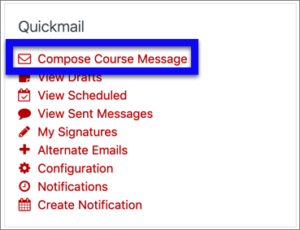
You can see a photo roster that helps you match names and faces. It’s hard to find, but worth looking! Photos for returning students are in Moodle now; new students photos will be added the first or second week of classes.
Academic courses are typically named COURSEID – CourseName. However, if you teach a course with multiple sections, you should see all your sections, plus a course named something like COURSEID – CourseName (A01+A02 Combined).
If you teach a course with multiple sections, you have the option of using the individual sections, the combined course, or both. Students will only see the course(s) that you make visible. See our website for more information about combined courses.
Courses taught in previous semesters are still available on our archive servers—linked from the menu bar on the top of your Moodle window.
Moodle – Backup, Restore, and Import explains how to copy materials from previous semester courses into your current course shells. If you would like us to copy course materials for you, just ask.
NOTE: Contact IITS for help restoring courses overs over 250 MB or for courses taught before Fall 2015. Use VPN for off-campus access to courses taught before Fall 2017.
By default, guest access is on at the start of the semester. This lets all Bryn Mawr and Haverford students see course materials—if your course is visible—even if they are not yet enrolled through Bionic. Swarthmore students that are not yet formally enrolled may need to contact IITS to request access via a form button on our Moodle homepage.
IITS will turn guest access OFF after the registrar signals that students are properly enrolled, generally a few weeks into the semester. We will let you know when that happens. However, you can turn guest access off anytime.

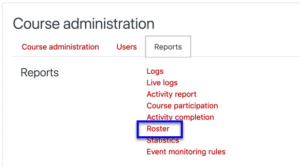
Leave a comment