With the start of another Covid-19 restricted semester, Moodle will be an important part of most courses. This message is long and covers the following important Moodle topics:
Moodle news, tips, and reminders for spring 2021
IITS made a few changes to Moodle for the spring semester. The most notable change is that students shopping your class can now self enroll. This replaces the previous guest access default we had at the start of each semester. By self enrolling, students will be able to complete any Moodle assignments—such as posting to a discussion board or taking a quiz. After 14 days, self enrolled students will be automatically dropped from your course if they have not formally enrolled.
The enrollment change, along with several new features, are summarized below.
- Drop/add guest access replaced with a self enrollment option, allowing students to more fully participate in your course before formally enrolling.
- Updated VoiceThread Assignments. Voicethread was updated during winter break. The new version has a variety of new options that you may find helpful.
- Collect video assignments via Moodle (using Panopto). Panopto was updated over winter break. The new version, Panopto 9, has improved video editing options and allows you to tag videos. This new version also gives you an easy way to let students create or upload large videos to Moodle assignment activities.
- Facilitate collaborative annotations via Perusall. Perusall is a powerful tool with lots of features. Students can work individually, in groups, or as a class to study, annotate and discuss docs and other media. You can also use Perusall to create assignments around annotations. While you can evaluate those assignments yourself, you can also have Perusall provide students with automatic, AI-enhanced feedback.
Students’ Bionic enrollments are populated in Moodle. However, students will not see your course until you want them to see it. Once you have your course set up to your liking, MAKE THE COURSE VISIBLE to students.
- Click on the course administration gear icon (
 ) dropdown
) dropdown - Select edit settings.
- Change visible to show.
- Scroll to the bottom and click save changes.
Option 1: Use a special type of Moodle discussion forum, Announcements, to email all students. Students can also see these messages, at any time, on your Moodle course site. Click on the Announcements link at the top of your course to create an announcement with this tool.
Option 2: Send mail to some or all of your students with the Quickmail tool on the side of your course. Although you can see a history of the messages that you sent from Quickmail, students only see the messages via their email.
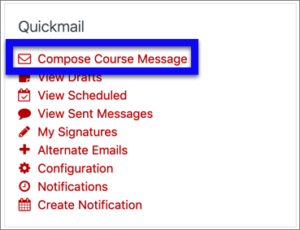
Moodle has a number of features that can help you assess students and privately share grades or other types of feedback. See our blog posts to learn about the following options on Moodle:
- Gradebook
- Collect and grade submitted work
- How students can scan and submit handwritten assignments
- Final Exams
- Discussions
- Group work
- Peer review
Each course shell has a link where you and your students can record your names and listen to those recorded pronunciations. The tool also lets course participants share their preferred gender pronouns with the rest of the class. Look for the purple microphone icon next to the link named Record your name/Learn other names.
You can see a photo roster that helps you match names and faces. It’s hard to find, but worth looking! Photos for returning students are in Moodle now; new students' photos will be added during the first or second week of classes.
Courses taught in previous semesters are still available on our archive servers—linked from the menu bar on the top of your Moodle window.
Moodle – Backup, Restore, and Import explains how to copy materials from previous semester courses into your current course shells. If you would like us to copy course materials for you, just ask.
NOTE: Contact IITS for help restoring courses overs over 250 MB or for courses taught before Fall 2017.
By default, self enrollment is on at the start of the semester. Bryn Mawr and Haverford students will be able to self enroll in your course, even if they are not yet enrolled through Bionic. Swarthmore students can also self enroll, but they may need to contact IITS to request Moodle access (via a form button on the moodle home page) before they can log onto Moodle.
These self enrollments will expire after 14 days. At that time, students that are not formally enrolled after drop/add will lose access to your course.

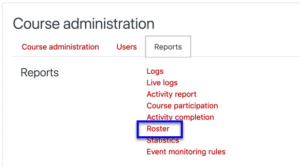
Leave a comment