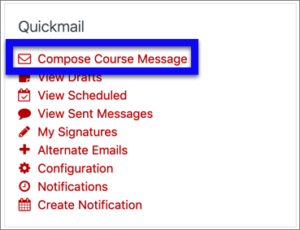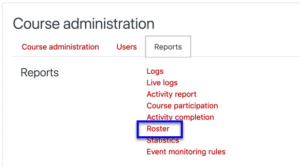Happy new year! IITS wishes you a happy and healthy 2022.
With the spring semester starting soon, below are some tips, tricks, and reminders about Moodle. Moodle is a great tool for sharing syllabi, readings, websites, and videos. You can also use Moodle to collect and grade assignments, as well as provide online quizzes and tests.
You might want to keep this message handy, so you can continue to reference it during the semester. This message is long and covers the following topics:
Spring 2022 Important tips and reminders about Moodle
At the request of the Bi-Co Title IX Coordinator, and in consultation with the Provost's Office, all course shells now include the following statement:
Title IX NoticeHaverford College is committed to fostering a safe and inclusive living and learning environment where all can feel secure and free from sexual and other gender-based discrimination. All Haverford employees (other than those designated as confidential resources such as counselors, clergy, and healthcare providers) are required to report information about such discrimination to the Bi-College Title IX Coordinator. Information about the College’s Sexual Misconduct policy, reporting options, and a list of campus and local resources can be found on the College’s website.
You should see this information on the right side of your course, just below “latest news.”
When students enroll in courses via Bionic you should see them as participants in your Moodle course. However, students will not see your Moodle course until you want them to see it. Once you have your course set up to your liking, MAKE THE COURSE VISIBLE to students.
- Click on the course administration gear icon (
 ) dropdown.
) dropdown. - Select edit settings.
- Change visible to show.
- Scroll to the bottom and click save changes.
Moodle lets you email enrolled students easily. There are two ways to do this:
Option 1: Use a special type of Moodle discussion forum, Announcements, to email all students. Students can also see these messages, at any time, on your Moodle course site. Click on the Announcements link at the top of your course to create an announcement with this tool.
Option 2: Send mail to some or all of your students with the Quickmail tool on the side of your course. Although you can see a history of the messages that you sent from Quickmail, students only see the messages via their email.
You can see a photo roster that helps you match names and faces. It’s hard to find, but worth looking for! Photos for returning students are in Moodle now; new students' photos will be added the first or second week of classes.
Moodle has a number of features that can help you assess students and privately share grades or other types of feedback. See our blog posts to learn about the following options on Moodle:
If you want to share videos with your students, see our blog post, Can I share videos with my class in Moodle? The article gives instructions on how to stream feature films, how to share your own videos and Zoom recordings, and how to make in-person class recordings.
Please DO NOT upload videos directly to Moodle.
Academic courses are typically named COURSEID – CourseName. However, if you teach a course with multiple sections, you should see all your sections, plus a course named something like COURSEID – CourseName (A01+A02 Combined).
If you teach a course with multiple sections, you have the option of using the individual sections, the combined course, or both. Students will only see the course(s) that you make visible. See our website for more information about combined courses.
Courses taught in previous semesters are still available on our archive servers—linked from the menu bar on the top of your Moodle window.
Moodle – Backup, Restore, and Import explains how to copy materials from previous semester courses into your current course shells. If you would like us to copy course materials for you, just ask.
NOTE: Contact IITS for help restoring courses over 250 MB or for courses taught before Fall 2017. Use VPN for off-campus access to courses taught before Fall 2021.
By default, self-enrollment is on at the start of the semester. Bryn Mawr and Haverford students will be able to self enroll in your course, even if they are not yet enrolled through Bionic. These self-enrollments will expire after 14 days. At that time, students that are not formally enrolled after drop/add will lose access to your course.
If you have Swarthmore students: If Swarthmore students are looking for credit, ask them to register as soon as possible to assure timely access. If they are not planning to register, contact IITS and request Moodle access via the form in the linked Moodle course.
We are conducting an online workshop series next week, Moodle and its friends.
Have a great semester!