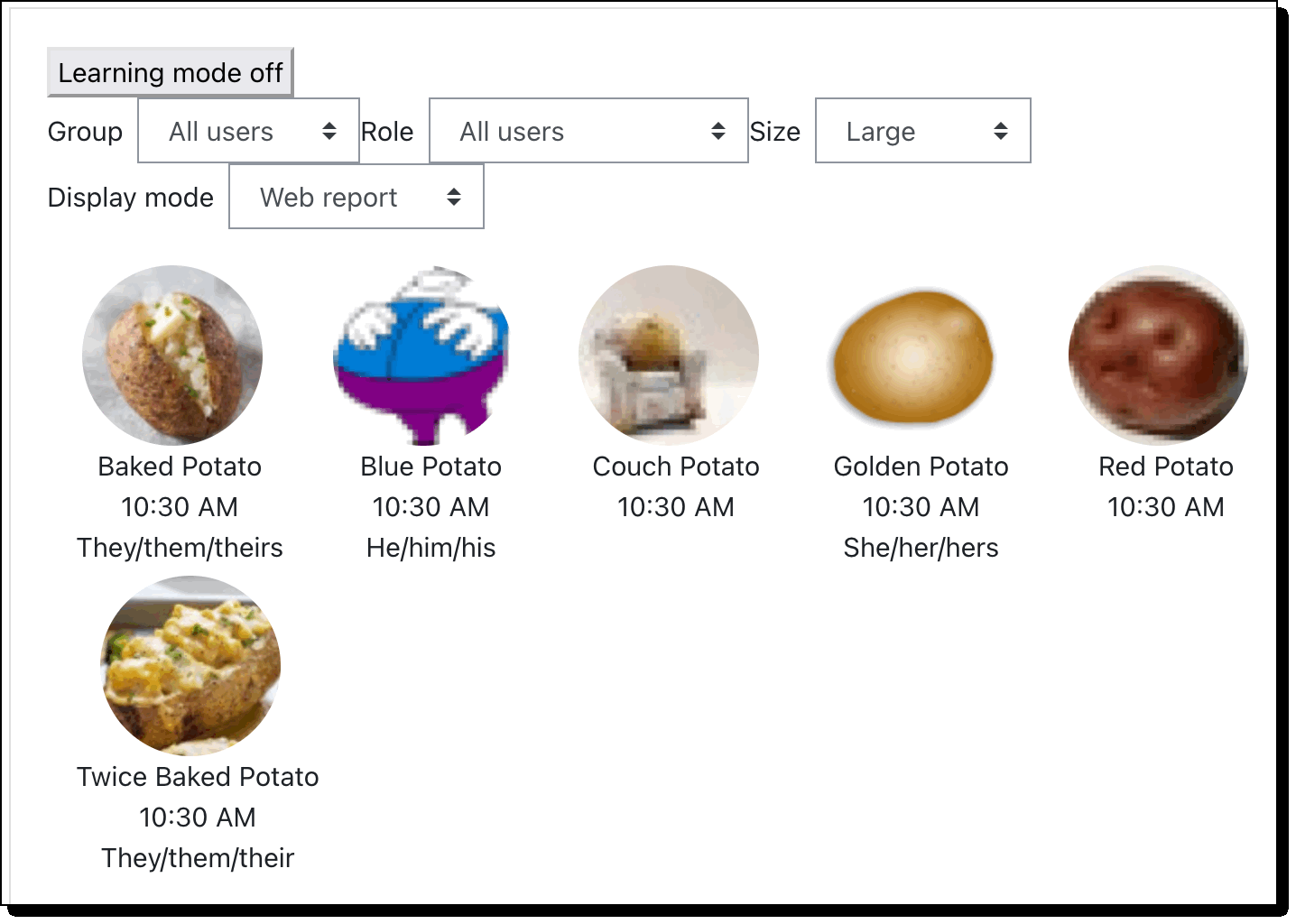New for the 2022/2023 academic year, Moodle lets you quickly see your students’ preferred pronouns in the participant list, the roster report, and the individual profiles.
How do preferred pronouns get into Moodle?
Bionic and Workday now collect pronoun information. During the summer of 2022, and periodically thereafter, this pronoun information will be uploaded to Moodle. Although you can edit pronoun information in your Moodle profile, changing pronouns in Moodle does not change pronouns in any other system. Bionic and Workday are the systems of record; information in Bionic and Workday may overwrite information entered into Moodle.
Preferred pronouns in the Participant list
Faculty and others with course builder access can easily see preferred pronouns in the course participant list, readily accessed from the navigation
- Click the participants link for a list of students enrolled in your course.
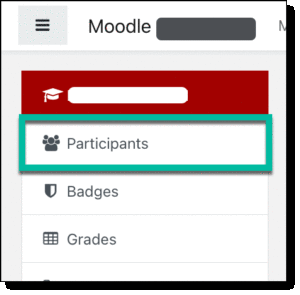
- Teachers and others with course editing priviledges will see a column showing preferred pronouns.
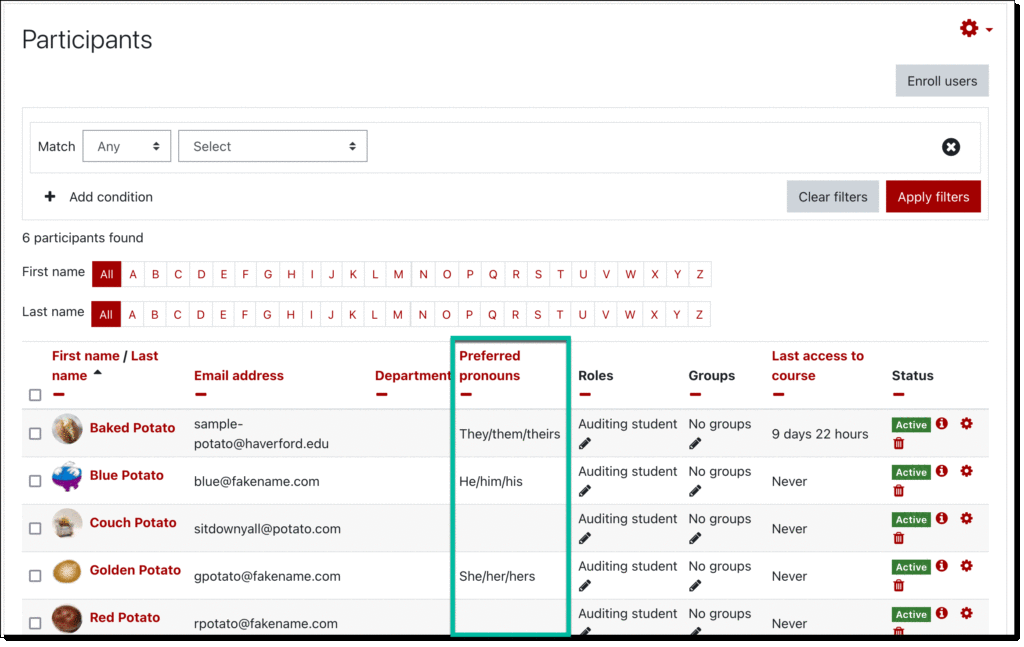
Preferred pronouns in Moodle profiles
The illustration above shows the course participants list from a teacher role. Students see a simplified version of the course participant list, as shown in the illustration below. However, anyone—including students—can see pronoun information by clicking on the profiles of course participants.
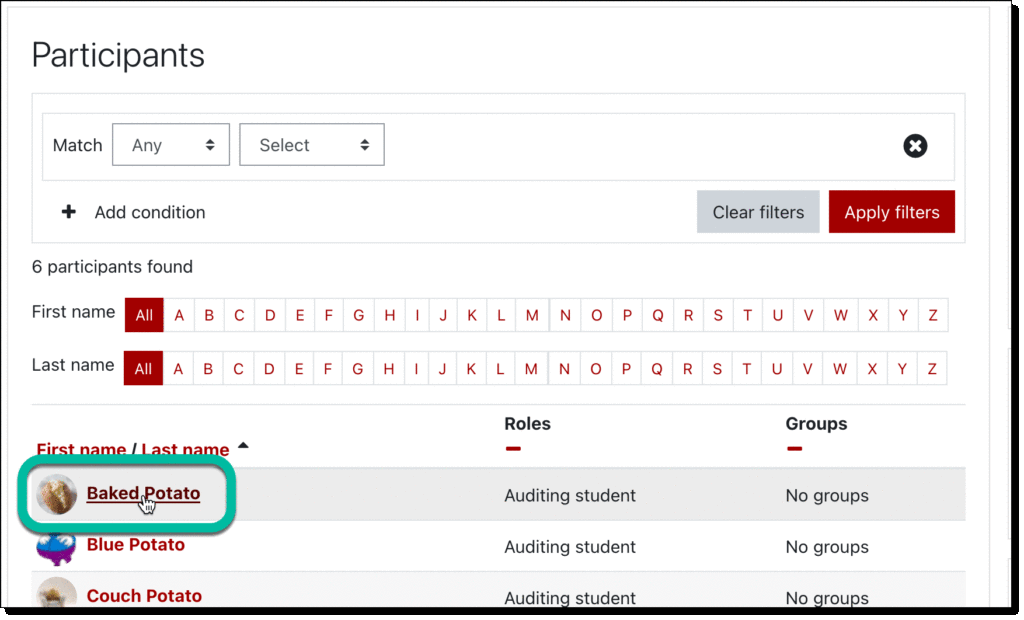
Any Moodle user can easily edit their preferred pronouns in their Moodle profile.
- Select your profile. There are many ways to do this. However, you can access your profile from the dropdown menu under your name in the top right corner of the Moodle window.

- Once you see your profile, click on the edit link.
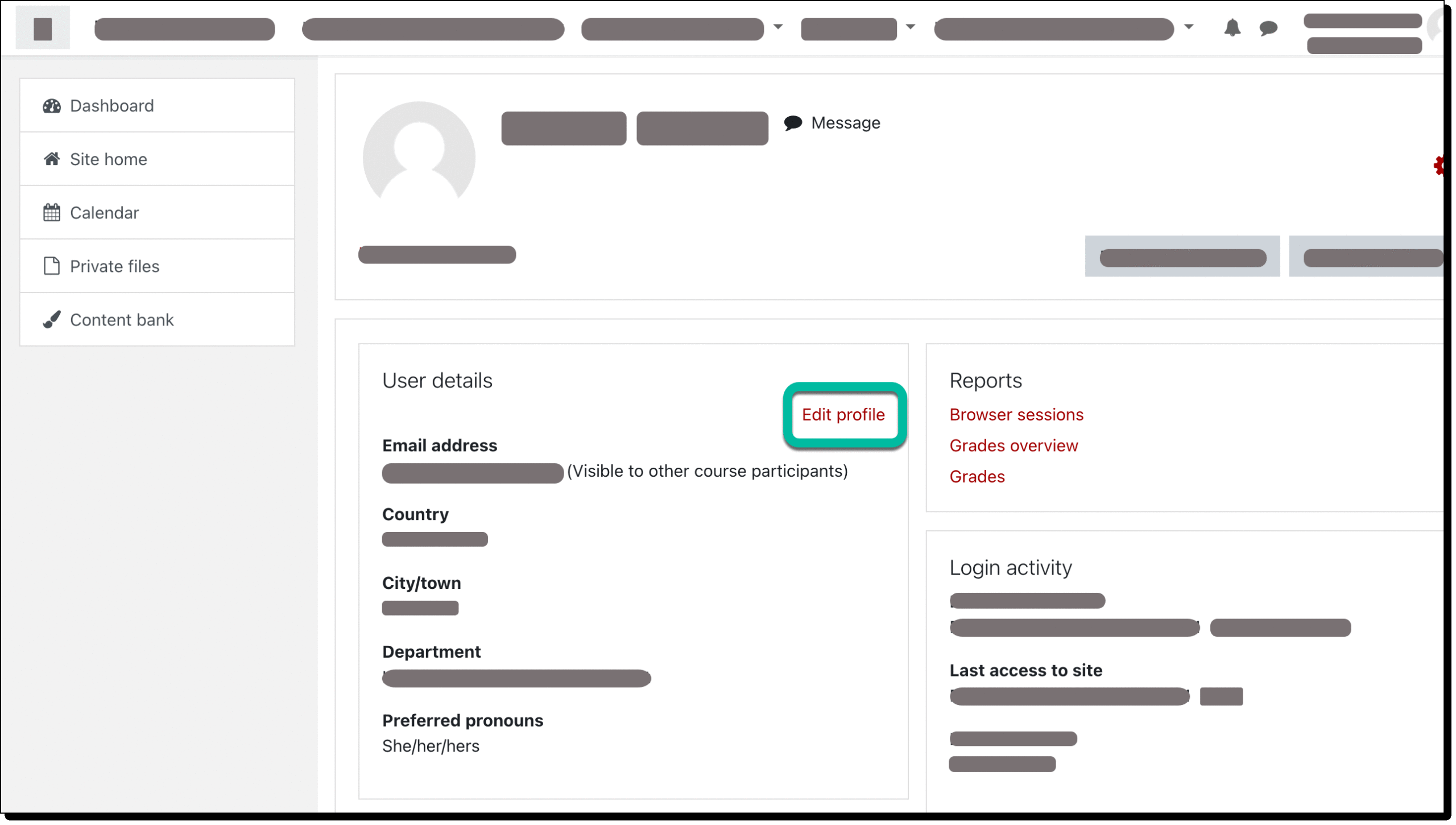
- Scoll down to the bottom of the window, find the pronoun sections, edit as desired, and click the Save button.
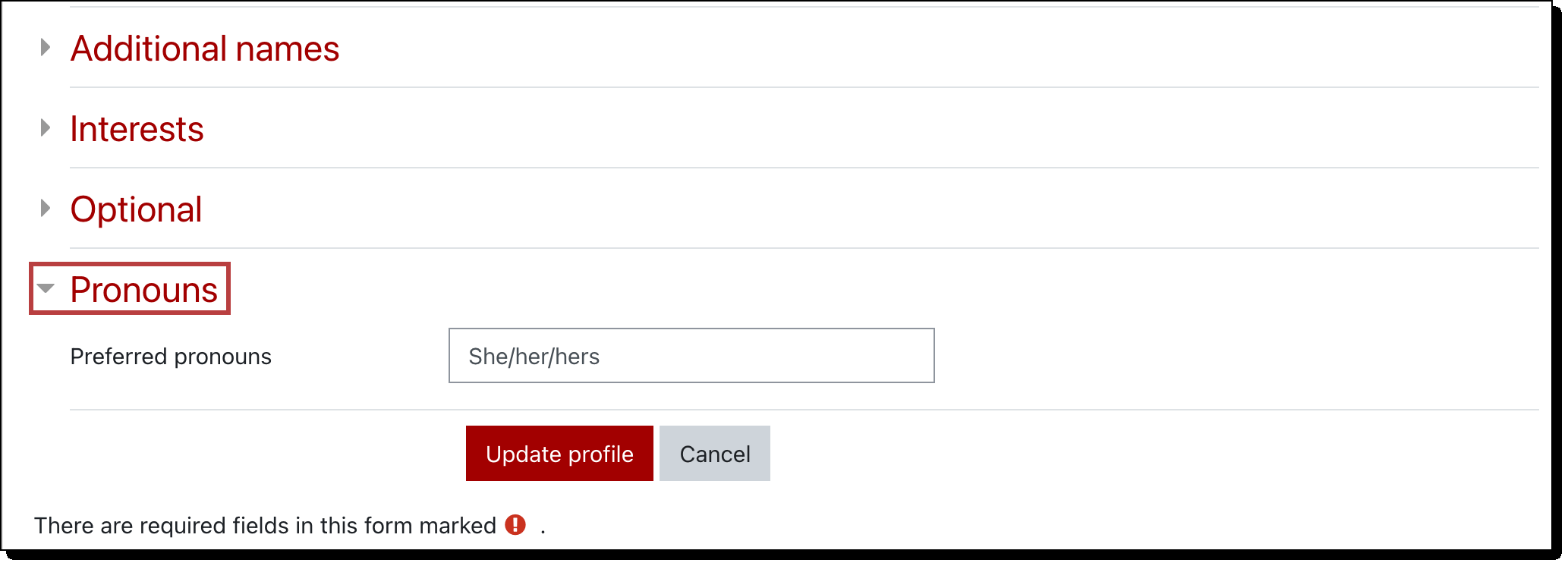
Preferred pronouns in the Roster Report
Faculty that want to see preferred pronouns along with larger images of students can use the Roster report.
You will find the Roster Report in your Course Administration Block.
- Find and open the desired Moodle course shell.
- Find the Course Administration gear icon (
 ) on the upper right corner of your course, and select the More option.
) on the upper right corner of your course, and select the More option.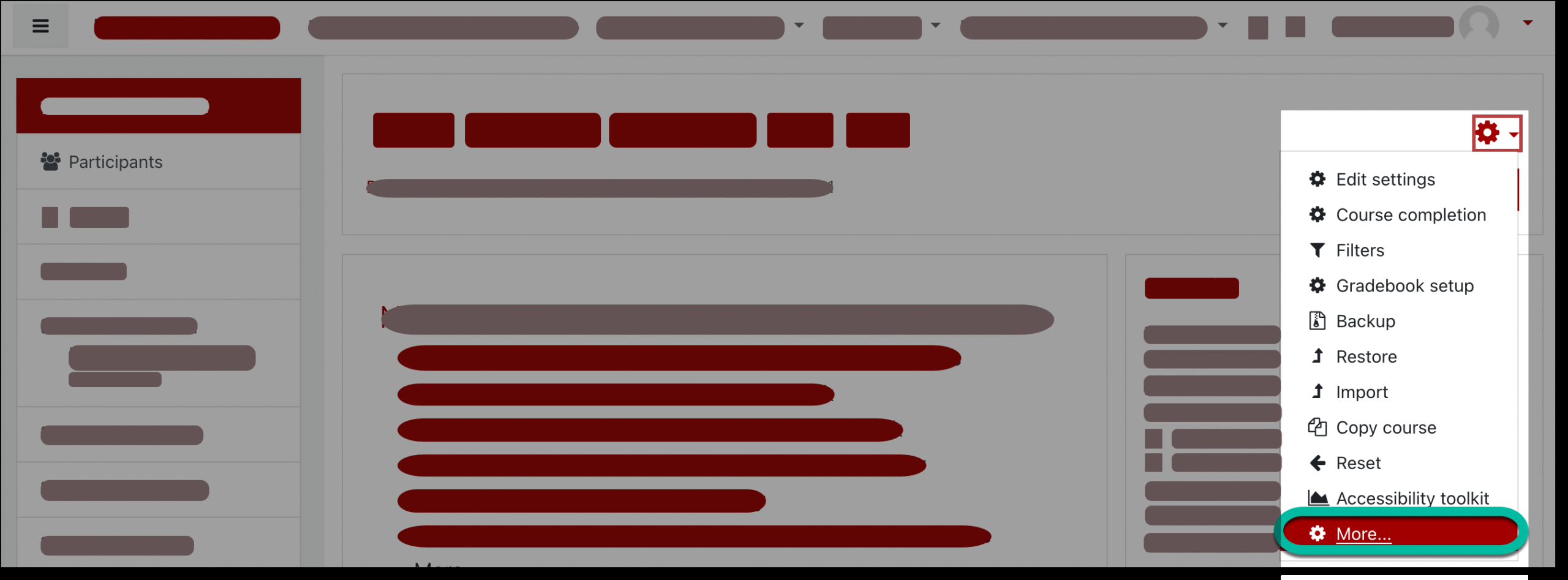
- You see another menu with all the course administration options. Select Roster.
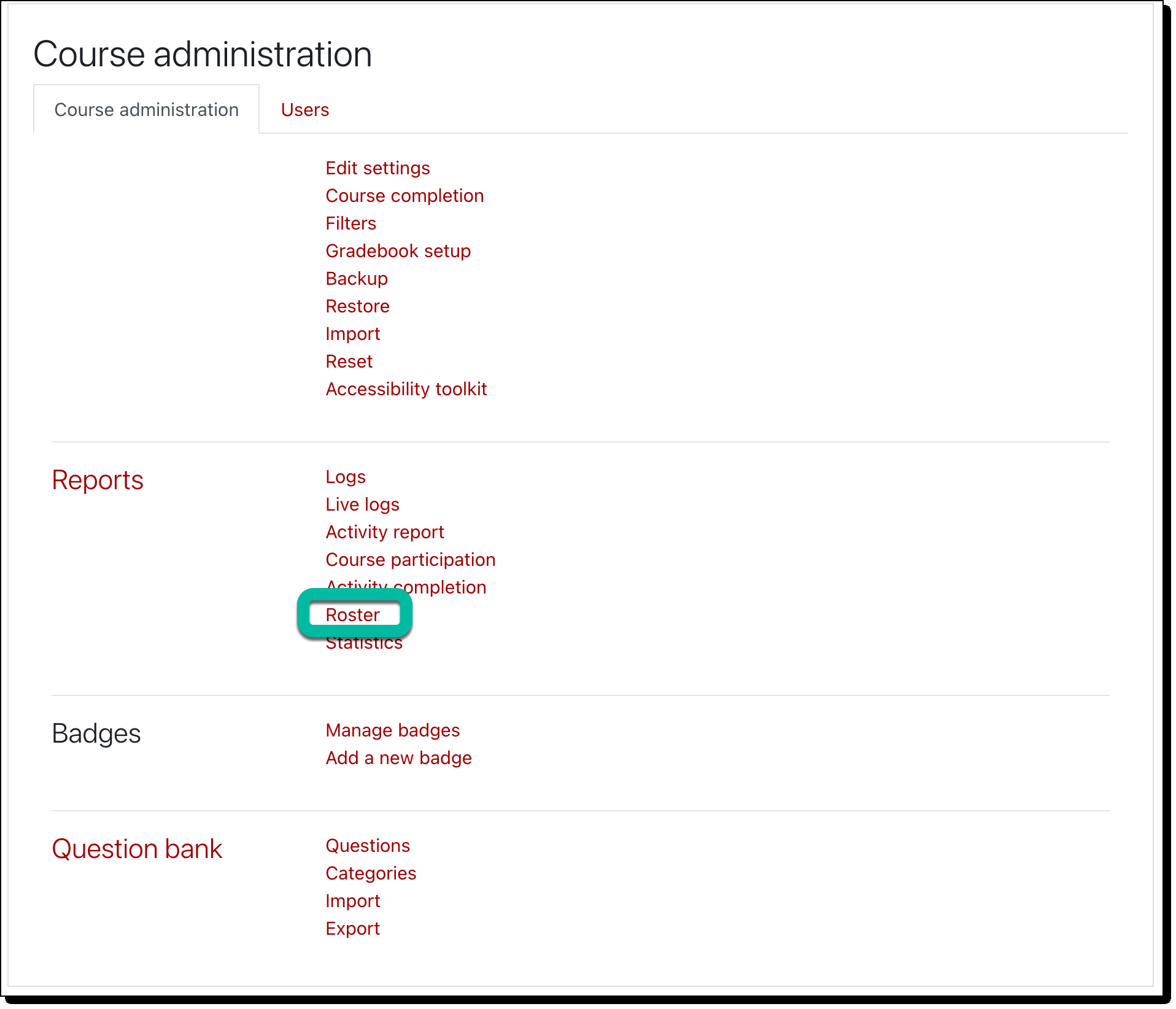
- You should now see the roster report, including preferred pronoun information, when available.