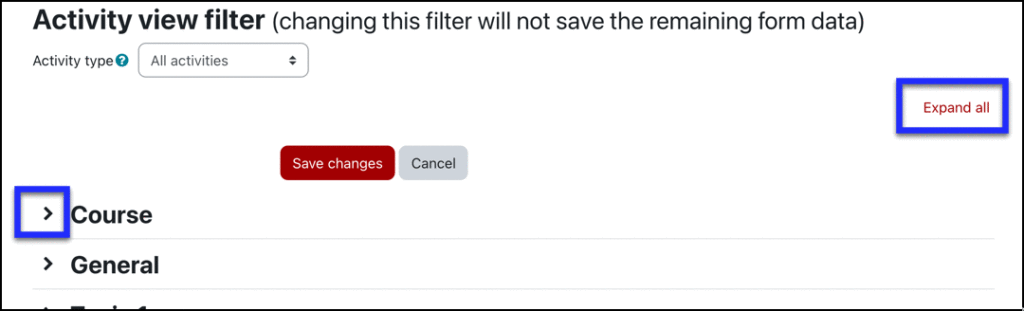During this morning’s Moodle maintenance, we added a new feature: the Edit Dates Report. This tool allows you to quickly view and modify dates for assignments, quizzes, and other Moodle items. This feature makes it easier for you to reuse materials from previous semesters or just rearrange your course.
Access the Dates Report
To use the tool, Go to the Reports menu under your course name and select Dates.
You will then see a list of all your course sections, with a timeline showing activity dates at the bottom of the page.
Find and modify dates
There are two ways to view and modify dates.
Option 1: Expand the sections and edit in the Report interface.
You can expand one or more sections in the Date Report.
You will then see options to modify any dates within those expanded sections.
Edit dates as desired and Save changes.
Option 2: Select activities using the date timeline and edit that activity
The timeline at the bottom of the page provides a second way to view and change dates. The timeline will show you any activity date within the last four years. Simply select any dates you want to change. That will take you to the settings for that activity. Make and save any desired changes.