You may have seen the term “learning analytics” recently. Learning analytics allow you to get information about students, with the goal of helping them learn better. Some types of analytics, such as assessments and grades have been used as analytics for a long, long time. However, by using relatively new tools in Moodle and other on-line course options, instructors can get additional information about when, where, what, and how students are studying and learning.
There is a lot of information available to instructors using Moodle, and some information available to students. This blog post shows some of the information available, and how to access it.
Are students looking at the Moodle course?
A quick glance at the Participant list shows the most recent course access for each of your students. To get a list of the participants, make sure your menu is visible and then select the Participants link.
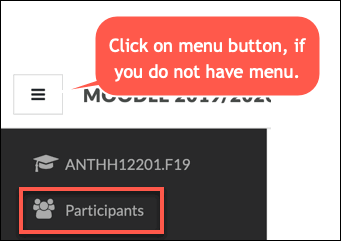
Your list will show the most recent access.

Which resources are students accessing and how often?
The Course Administration –> Reports section will show you a lot of information about what individual students are doing and what the class as whole is doing.
What activity has each student completed?
Instructors can see a quick summary report showing all the activities for the class and which students completed. This information is in Course Administration –> Reports –> Activity completion report. Your report will show each activity and which students completed the activity, based upon the completion criteria you set for that resource of activity.
Access the menu from the course administration gear in the upper right. First select the More… option.
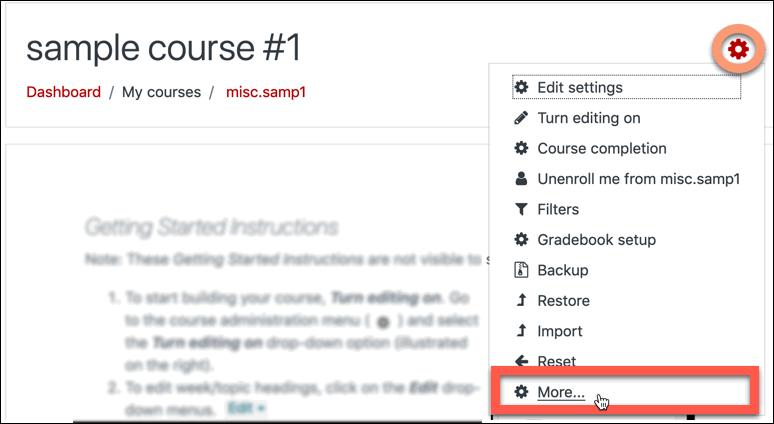
Then select Activity completion from the Reports section.
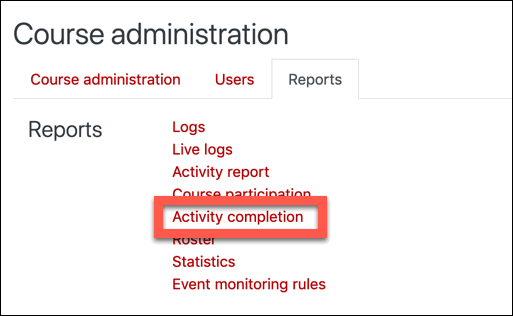
You will see a grid with each activity along the top and each listed in rows.

Which activities are accessed most by your class?
The Course Administration –> Reports –> Activity report tab shows how many times each resource was accessed. This information is available only to teachers and other course builders. It can help in determining which resources students find useful, and which might be removed to make the more important materials standout. Also, it can help instructors see if materials they find important are getting overlooked by the class.
Access the menu from the course administration gear in the upper right. First select the More… option.
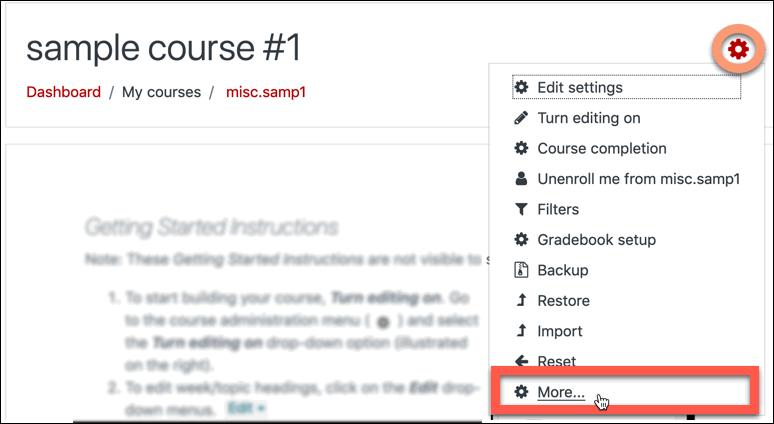
Then select Activity Report from the Reports section.
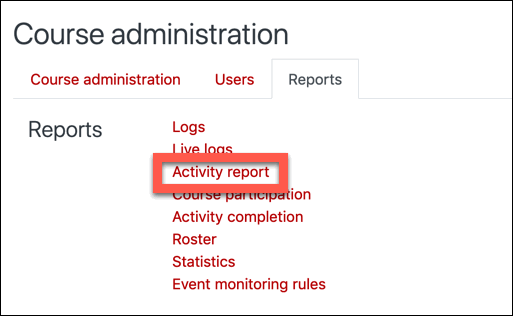
Your report will show each activity and how often it was accessed.

When in the semester are students accessing materials?
The Course Administration –> Reports –> Statistics tab, shows when students are looking at your Moodle course. This information is available only to teachers and other course builders. We can expect access to spike at the start of the semester and before assignments are due. If the graph something different than that, it may be worth exploring why.
Access the menu from the course administration gear in the upper right. First select the More… option.
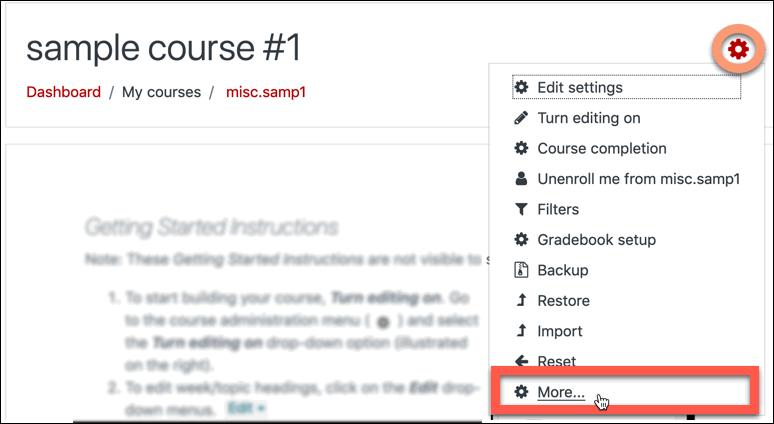
Then select Statistics from the Reports section.
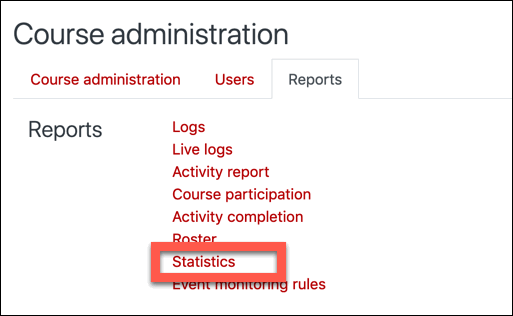
Select the options for the statistics you want and hit the view button. You’ll see a graph showing those statistics by date.
What activities and resources has each student completed (or at least said they completed)?
Moodle allows the use of activity completion tracking. Completion tracking allows instructors and students to track progress in a course through item check boxes, summary reports, and progress reports.
Check boxes
If enabled, students can track their own progress through simple check boxes next to readings and activities. Instructors can have Moodle check off boxes automatically, based on criteria. For example, Moodle can check an item automatically when a student clicks on a link for a particular reading, or when a students gets above a certain score on a quiz. Alternately, instructors can let students check off the boxes themselves, when they feel like they have completed and activity or reading.
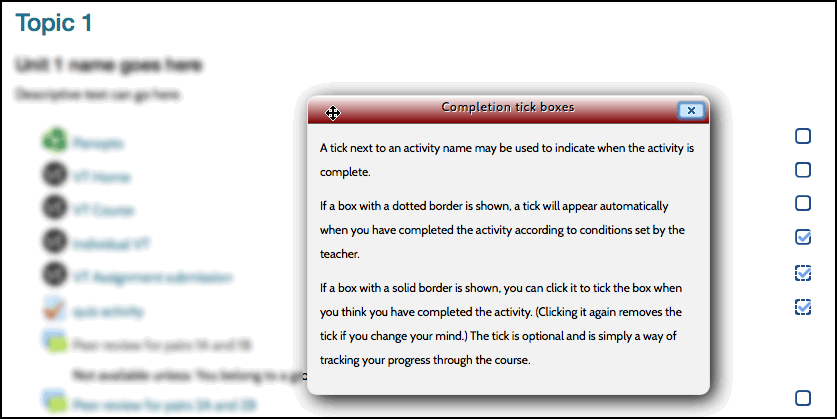
Progress Report
If you set due dates for readings and courses activities on Moodle, you can use the Progress Report block to see if students are regularly completing work on time or if they are falling behind.

Do students grasp the content?
While there are many ways to make sure that students master course content, Moodle quizzes can be a simple way to give students practice with material. When set up properly, quizzes can provide useful automatic feedback to students. They can also show instructors, at a glance, where students are may be getting stuck. In her T.I.P. video, Assistant Professor of Chemistry, Lou Charkoudian, discusses how she uses Moodle quizzes to keep students from falling behind.

Do these analytics respect student privacy?
The suggestions above provide just a few of the many, many options for gathering information via logs and automatically generated reports. These reports are relatively easy to get. However, it is worth thinking about whether it is appropriate to get this information. Some students may feel it is a violation of privacy.
If you use analytics, you may want to have an open discussion about the information available and how you find it useful.
Do you want analytics for your classes?
IITS would love to work with you to gather the analytics that will help your class, and find ways to make effective use of the information gained.
