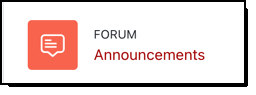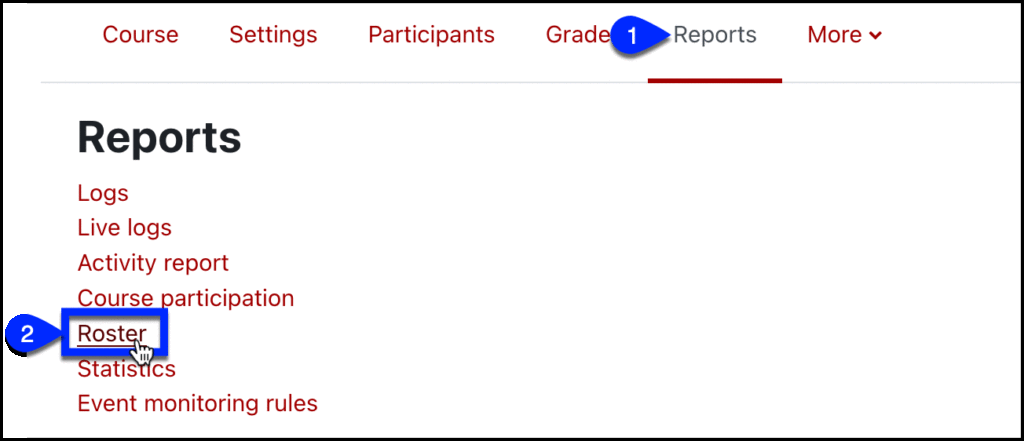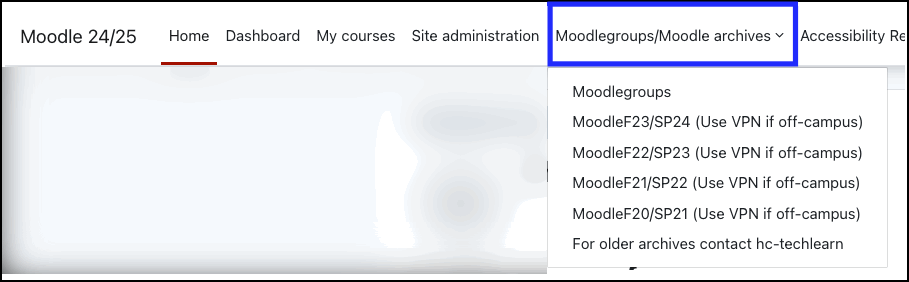Classes start soon! IDTS (part of IITS) is offering a variety of summer workshops, including an in person introductory Moodle workshop at 10am on August 28 to help you prepare. Learn more and register.
Whether or not you take our workshops, you may find these tips, tricks, and reminders about Moodle helpful. Moodle is a great tool for sharing syllabi, readings, websites, and videos. You can also use Moodle to collect and grade assignments, as well as provide online quizzes and tests.
This message is long and covers the Moodle topics listed below.
NEW this Fall!
IITS launched our 2024/2025 Moodle server on May 28, 2024. The version (Moodle 4.3) has a new look, along with some new features. However, if you are familiar with our 2023/2024 Moodle system, you should have no trouble finding your way around the new system. If you were away last year, check out the many Moodle changes implemented in 23/24.
Below is a list of some of the most notable changes from the 2024/2025 site.
- More easily add and edit content
- Improved layout
- Feature improvements
- Quiz improvements (reopen attempts, custom question numbers)
- Gradebook enhancements
- Message students directly from assignments
⚠️ MUST DO: Make sure students can see your course!
When students enroll in courses via Bionic you should see them as participants in your Moodle course. However, students will not see your Moodle course until you want them to see it. Once you have your course set up to your liking, MAKE THE COURSE VISIBLE to students.
- Select the Settings menu under your course name
- Set Course visibility to show.
- Scroll to the bottom and save changes.
Email your students
Moodle lets you email enrolled students easily. There are two ways to do this:
Option 1: Use a special type of Moodle discussion forum, Announcements, to email all students. Students can also see these messages, at any time, on your Moodle course site. Click on the Announcements link at the top of your course to create an announcement with this tool.
Option 2: Send mail to some or all of your students with the Quickmail tool on the side of your course. Although you can see a history of the messages that you sent from Quickmail, students only see the messages via their email.
Learn to say names correctly
Each course shell has a link where you and your students can record your names and listen to those recorded pronunciations. Look for the purple microphone icon next to the link named Record your name/Learn other names.
Match names and faces
You can see a photo roster that helps you match names and faces. It’s hard to find, but it’s worth looking for!
- Select the Reports menu located under your course name
- Choose Roster.
Use assessment and gradebook options
Moodle has a number of features that can help you assess students and privately share grades or other types of feedback. See our blog posts to learn about the following options on Moodle:
- Gradebook
- Collect and grade submitted work
- How students can scan and submit handwritten assignments
- Exams
- Discussions
- Group work
- Peer review
Share videos
If you want to share videos with your students, see our blog post, Can I share videos with my class in Moodle? The article gives instructions on how to stream feature films, how to share your own videos and Zoom recordings, and how to make in-person class recordings.
Please DO NOT upload videos directly to Moodle.
Teaching a course with multiple sections? Select the right shell
Academic courses are typically named COURSEID – CourseName. However, if you teach a course with multiple sections, you should see all your sections, plus a course named something like COURSEID – CourseName (A01+A02 Combined).
If you teach a course with multiple sections, you have the option of using the individual sections, the combined course, or both. Students will only see the course(s) that you make visible. See our website for more information about combined courses.
Find/copy your old courses
Courses taught in previous semesters are still available on our archive servers—linked from the menu bar on the top of your Moodle window.
Moodle – Backup, Restore, and Import explains how to copy materials from previous semester courses into your current course shells. If you would like us to copy course materials for you, just ask.
NOTE: Contact IITS for help restoring courses over 250 MB or for courses taught before Fall 2019. Use VPN for off-campus access to courses taught before Fall 2023.
Note: Self-enrollment is ON
By default, self-enrollment is on at the start of the semester. This allows Bryn Mawr and Haverford students to participate in Moodle activities, even if they are not yet enrolled through Bionic. These self-enrollments will expire after 14 days. At that time, students that are not formally enrolled will lose access to your course. We will notify you when we turn off the self-enrollment option. However, you can always set your course enrollment options differently from our defaults.
Online tutorials and general information
There are many options for learning more including summer workshops, an online What is Moodle? tutorial, and an Introduction to Moodle at Haverford video.
We also have a lot of useful information on the its.sites.haverford.edu Instructional Design & Technology Services blog. Look in the Moodle category on that blog.
Want more help?
Email hc-techlearn@haverford.edu or contact your subject librarian.
Enjoy the rest of your summer.